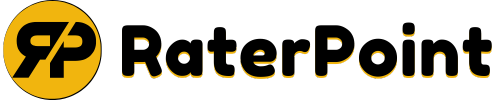How to Turn Off Auto Scroll on Instagram
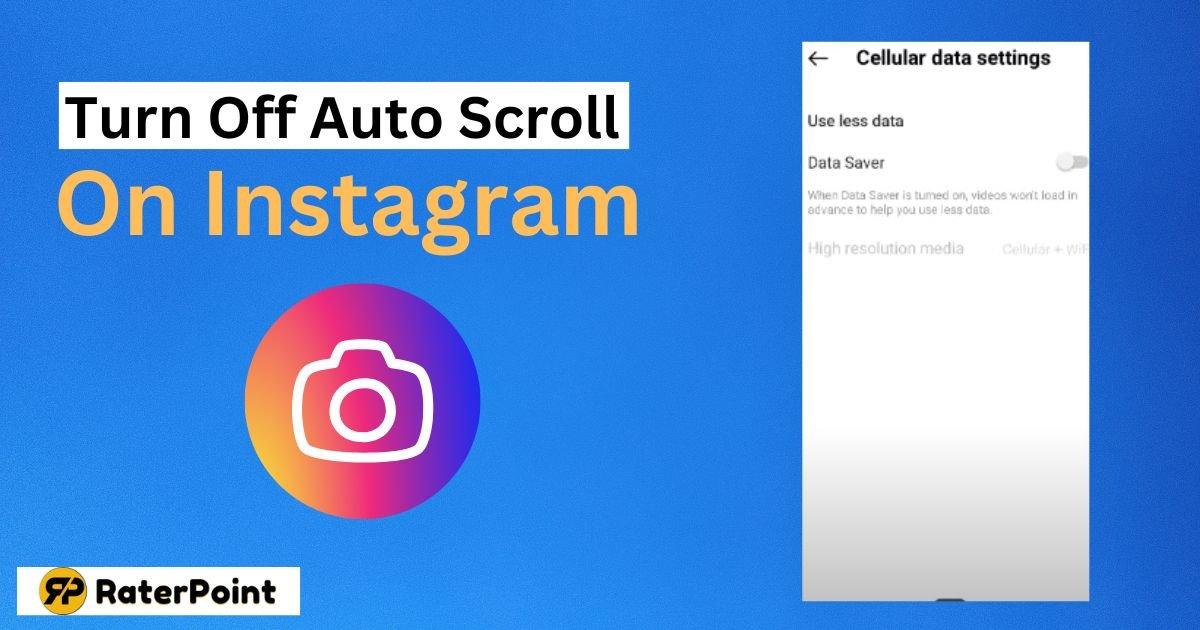
Instagram has an option called auto-scroll that allows you to scroll the feed. This removes the need for manual swiping or clicking as posts continue to load. Some people find it distracting, even if it can be convenient. You can find yourself browsing constantly without realizing how much time has gone by.
Others may struggle with the feature if they accidentally scroll too fast. Additionally, auto-scrolling can use up your phone’s battery quickly. You may better manage your feed and save endless scrolling by turning off auto-scrolling. Many users prefer a more controlled, slower browsing experience on Instagram.
In this post, we will learn in detail about How to Turn Off Auto Scroll on Instagram.
What is Auto Scroll on Instagram?
Instagram has an option called auto-scroll that loads new posts automatically while you scroll. More posts are going to show up when you get to the bottom of your feed. It aims to maintain an effortless and continuous user experience. The feature works by using your finger’s scroll speed to detect when to load new content. As you scroll down, Instagram automatically fetches posts from your feed without interruption.
However, auto-scroll can affect the user experience in several ways. Some users may find it hard to stop scrolling once it begins. This can lead to endless browsing, making it easy to waste time. Others may accidentally scroll too fast and miss the content they want to view. Auto-scroll also consumes more data and battery life since it constantly loads new posts.
Also Read: How to Download a Facebook Video with the Captions
Why You Might Want to Turn Off Auto-Scroll
You may want to deactivate auto-scroll for a number of reasons. One common reason is unintentional scrolling. Sometimes, you may accidentally scroll too fast, missing posts you wanted to see. Auto-scrolling can also be distracting, making it hard to stop scrolling once it starts.
This endless feed can take up too much time, leading to mindless browsing. Another reason is battery conservation. Auto-scroll uses more power by constantly loading new content, which drains your phone’s battery faster. Additionally, if you’re easily distracted, auto-scroll might cause you to lose focus while using Instagram. Disabling it helps you take control of your feed and browsing experience.
Also Read: How to Block Spam Comments on Facebook?
Steps to Disable Auto Scroll on Instagram (For iOS)
Open Instagram Settings
To see a list of options, first tap the Instagram profile emblem. Then, tap the menu icon (which has three horizontal lines in the top-right corner). Choose “Settings” from the list.
Disable Auto-Play Videos
Once in Settings, navigate to either “Account” or “Data Usage.” Look for the option labeled “Autoplay Videos” or something similar. Turn off this setting to stop videos from playing automatically as you scroll.
While this will stop videos from playing automatically, it doesn’t directly affect auto-scroll. However, turning off autoplay helps reduce distractions and save data usage.
Steps to Disable Auto Scroll on Instagram (For Android)
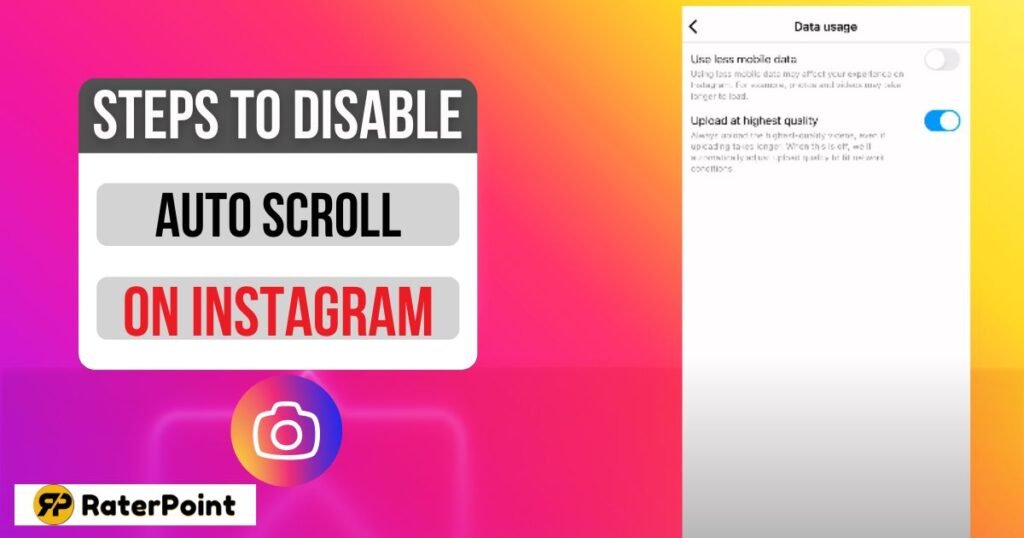
Open Instagram Settings
Start by going to your Instagram profile. In the upper-right corner, tap the menu sign (three lines). Select “Settings” from the list of options that appear.
Disable Auto-Play Videos
Next, navigate to “Data Usage” or a similar section in the settings. Find “Autoplay Videos” and deactivate it. By doing this, videos will not start playing automatically as you scroll.
However, note that this setting only affects video autoplay, not the actual auto-scroll feature on Instagram.
Use Third-Party Apps (Optional)
There are third-party app impacts or browser extensions that offer control over Instagram’s auto-scroll. These apps can help manage how posts load on your feed. Some apps let you adjust the speed or disable auto-scroll entirely.
The pros include better control over scrolling and improved focus. However, using third-party apps may pose privacy risks or lead to extra data usage. Before using them, always take the risks into account.
Alternative Methods to Reduce Disruptive Scrolling
Manual Scrolling
One way to reduce disruptive scrolling is to scroll manually. This gives you full control over how fast you scroll. By taking your time, you can focus on the content you want to see. Manual scrolling helps avoid mindlessly scrolling through endless posts.
Turning Off Instagram Notifications
To reduce distractions, go to “Settings” > “Notifications” > “Post Notifications.” From there, you can turn off notifications for new posts. This prevents constant interruptions while you’re browsing, allowing you to focus on what matters. Reducing notifications can help you stay on track and not get distracted by new content.
Troubleshooting Common Issues
If auto-scroll persists despite making changes, don’t worry. Sometimes, the app may not immediately respond to settings updates. Try restarting Instagram to see if the changes take effect. Simply close the app and reopen it to refresh the settings.
If the issue continues, check for app updates. Go to the App Store and see if a new version is available. Updating Instagram can fix bugs and improve overall performance, including auto-scroll.
Conclusion
First, change your Instagram settings to disable auto-scroll. Go to your profile after opening the app. Then, access the menu and select “Settings.” Disable “Autoplay Videos” under “Data Usage.” While this stops video autoplay, it doesn’t directly stop auto-scroll.
Periodically checking your settings is a smart idea. Regularly checking can help you maintain control over your Instagram feed. Adjusting settings helps create a better, more focused browsing experience.
FAQ’s
How do I stop Instagram from Autoscrolling?
To stop Instagram from autoscrolling, turn off “Autoplay Videos” in your settings. Go to your profile, tap the menu, and select “Settings.” Then, find “Data Usage” and turn off autoplay. This won’t stop scroll behavior but helps reduce distractions.
Why does my Instagram scroll by itself?
Instagram may scroll by itself due to the auto-scroll feature or accidental finger movements. If auto-scroll seems uncontrollable, try turning off video autoplay or check if you’re accidentally swiping too fast. It’s all about how your finger interacts with the screen.
How do I stop auto-scrolling?
To stop auto-scrolling, you can adjust Instagram settings, like turning off autoplay videos. While you can’t fully disable infinite scrolling, reducing distractions can help. Check for third-party apps that offer better control over Instagram’s scrolling behavior.
Can you turn off Infinite Scroll on Instagram?
Instagram doesn’t offer a way to turn off Infinite Scroll. However, you can control some aspects, like autoplay videos, which can reduce distractions. Manual scrolling and reviewing your settings can also help manage your Instagram experience more effectively.