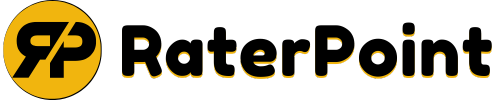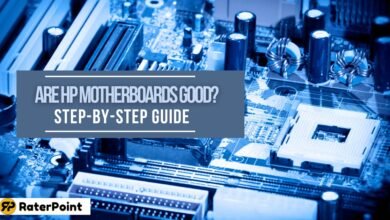White Dots on iPad Screen: Causes and Solutions

iPads are known for their sleek design and high-quality displays, but encountering white dots on the screen can be frustrating for users. These small blemishes can interfere with the immersive experience iPads are designed to offer, leaving many users concerned about their device’s performance and longevity.
Addressing this issue is essential to ensure a flawless display and prevent further potential damage. Common complaints regarding white dots often include their sudden appearance, distracting nature, and the uncertainty of whether they stem from hardware flaws or external factors.
Understanding and resolving this problem can restore your iPad’s full functionality and enhance your overall user experience.
Causes of White Dots on iPad Screen
Identifying the root cause of white dots on your iPad screen is the first step toward resolving the issue efficiently. Below, we break down each potential cause and provide detailed explanations to help you understand what might be affecting your device.
Hardware Issues
White dots caused by hardware malfunctions are often the most concerning, as they might require professional repairs or part replacements. Here are the key hardware-related causes:
Faulty LCD Panel
The LCD panel plays a crucial role in displaying vibrant, accurate visuals. If the panel is defective, it may fail to properly render certain areas of the screen, resulting in persistent white dots. Such faults can occur due to factory defects or as the LCD ages over time.
Dead Pixels or Stuck Pixels
Pixels are the microscopic building blocks of your screen. Dead pixels appear completely unlit (black, white, or in other specific colors) because the color-producing layer of the pixel has failed permanently.
Stuck pixels, on the other hand, display one color continuously, often white, due to incomplete pixel power transmission. Such issues may arise unexpectedly and can be bothersome to the user.
Pressure Damage to the Screen
Excessive pressure applied to the screen whether through accidental drops, carrying the device too tightly packed with other items, or pressing too firmly on the screen can strain the internal components of the display. This force may damage pixels and the surrounding layers, leading to white spots.
Software Glitches
Not all display issues stem from physical damage. Sometimes, the cause lies in software-related anomalies. While these are often temporary, they can still create visible disruptions like white dots:
System Errors Causing Display Anomalies
Minor errors within the iPad’s operating system (iOS) can interfere with the way the display renders. These glitches may create short-lived display issues, including the appearance of white dots, and they usually coincide with high memory usage or app crashes.
iOS Bugs Related to Display Rendering
Newer updates often bring unparalleled functionality, but they also sometimes introduce bugs that affect performance and usability. Display rendering bugs in particular could be responsible for white dots, as the screen may fail to correctly process graphic output. However, these are generally addressed through subsequent iOS updates.
Temporary Issues That Can Be Resolved with Updates or Resets
Occasionally, the problem may be as simple as outdated software or an unrefreshed system. Restarting your iPad or updating to the latest iOS version can often resolve display issues, eliminating the white dots. Such fixes require no additional tools or costs, making them the go-to first step before seeking professional assistance.
By understanding these causes—both hardware and software-related—you’ll be better equipped to identify and address the white dots on your iPad screen. Whether it’s a simple software reset or professional repair, resolving this common issue can restore your device’s functionality and your overall experience.
Read More: App Development for Startups with Garage2Global Support
How to Identify the Problem ?
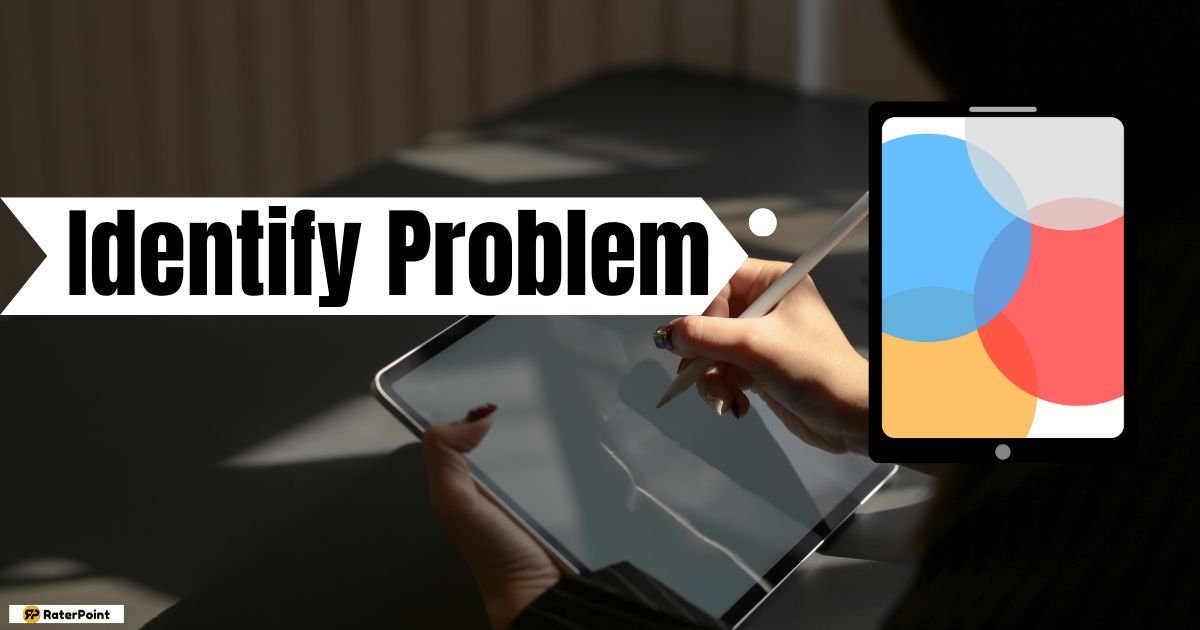
When faced with white dots on your iPad screen, it’s important to determine if the issue is hardware- or software-related. Below are a few steps to help identify and address the problem efficiently:
- Steps to clarify whether it’s a hardware or software issue
Begin by performing basic troubleshooting, such as restarting your device or conducting a factory reset. Software-related issues are often resolved with simple updates or resets. If the issue persists, it may point to a hardware malfunction.
- Tools or techniques to inspect the screen
Utilize apps designed for pixel testing to check if the white dots are linked to dead or stuck pixels. These tools allow you to pinpoint specific screen issues and identify areas of concern.
- Importance of ruling out temporary glitches
Temporary glitches can often mimic more serious issues. Before assuming the worst, ensure that your device is free from software bugs by updating iOS and restarting it. This can prevent unnecessary repairs or expenses.
By following these steps, users can diagnose the source of the white dots effectively, saving time and effort before seeking professional help.
Possible Solutions
Software Fixes
- Restarting the device
Sometimes, the simplest solutions are the most effective. Restarting your iPhone can help clear temporary glitches or bugs that may be causing the white dots on your screen. To restart, hold down the power button and follow the on-screen instructions for a soft reboot. Once restarted, check if the issue persists.
- Updating to the latest iOS version
Apple frequently releases iOS updates to fix bugs and improve device performance. If you’re not running the latest iOS version, update your device to ensure you have the most recent fixes. To do this, simply go to Settings > General > Software Update and install any available updates.
- Factory resetting as a last resort
If the issue isn’t resolved through restarting or updating, a factory reset might help. This process erases all your data and restores your device to its original settings, potentially eliminating software-related problems. Before proceeding, ensure you back up your data via iCloud or iTunes. Then go to Settings > General > Reset > Erase All Content and Settings and follow the prompts.
- Installing screen calibration apps
Screen calibration apps can sometimes help address visual anomalies like white dots by adjusting your display settings. While they may not resolve hardware issues, these apps can improve your overall screen performance. Search the App Store for trusted calibration tools and give them a try.
Hardware Repairs
- Contacting Apple Support or visiting an authorized service center
If software fixes don’t solve the issue, it’s time to get professional help. Reach out to Apple Support to describe the problem or visit an authorized service center for an in-depth diagnosis. Experts can determine whether the issue is related to the screen or internal hardware.
- Replacing the screen
White dots can sometimes indicate physical damage to the screen. If this is the case, you may need a screen replacement. Apple-authorized technicians can handle this for you, ensuring that genuine parts are used.
- Warranty claims and repair costs
If your device is still under warranty or covered by AppleCare+, a white dot issue could be repaired at minimal or no cost. Be sure to check your warranty status online or through your device settings. For out-of-warranty repairs, ask Apple Support to provide an estimate for the repair costs so you can plan accordingly.
By following these solutions, you can address the problem step by step. Start with software fixes, as they’re cost-free and may resolve the issue. If the problem persists, exploring hardware repair options ensures your iPhone’s screen gets back to its optimal condition.
Read More: Deep Offshore Technology | The Future of Marine and Energy Innovation
What are the Preventive Measures?
To keep your iPad in top condition and avoid screen damage, consider the following preventative steps:
- Proper Handling: Always handle your iPad with care. Avoid dropping it or placing heavy objects on top of the device to prevent physical damage.
- Use High-Quality Screen Protectors: Invest in a strong, durable screen protector to guard against scratches, smudges, and cracks. This small addition can save you from costly repairs in the long run.
- Regular System Updates: Keep your iPad’s software up to date. System updates often include bug fixes and improvements that can prevent software glitches, ensuring smooth operation.
By adopting these simple habits, you can extend the lifespan of your iPad and enjoy a hassle-free experience!
When to Seek Professional Help
If your iPad exhibits serious hardware issues like persistent overheating, frequent screen flickering, unresponsive buttons, or charging problems, it’s time to consult a professional. Attempting self-fixes can often make the problem worse or void your warranty.
A professional diagnosis ensures that the root issue is properly identified and repaired, saving you time, effort, and potential additional costs in the long run.
Don’t hesitate to seek expert help for a reliable and lasting solution.
Summary
To sum up, addressing hardware issues like overheating, flickering screens, or unresponsive buttons promptly and professionally is crucial for maintaining your iPad’s performance. Remember, proper care and seeking expert help when needed can extend the lifespan of your device and ensure it stays in optimal condition. Treating your iPad with care today sets the foundation for reliable use in the future!
FAQs
How do I get rid of white spots on my iPad screen?
White spots on your iPad screen are often caused by pressure damage or screen defects. To address this, first try gently cleaning the screen with a microfiber cloth to remove any dirt or smudges. If the issue persists, the spots may be hardware-related, and you should consult a professional repair service to assess and resolve the problem.
How do I get rid of the white dot on my iPad screen?
The white dot on your iPad screen might be associated with the AssistiveTouch feature. To remove it, go to Settings > Accessibility > Touch > AssistiveTouch and toggle the switch off. If the white dot remains and is unrelated to AssistiveTouch, it could indicate a hardware issue, and professional assistance may be necessary.
Why does my iPad have bright spots on the screen?
Bright spots on the screen often occur due to uneven backlighting or pressure being applied to the display. These could result from underlying hardware issues or accidental damage to the screen. Consider getting your iPad inspected by an expert technician to determine the root cause and explore repair options.
How do I fix white spots on my screen?
Fixing white spots on your screen may involve checking for software issues, such as turning off certain features, or restarting your iPad to rule out temporary glitches. However, if the spots are caused by physical damage or manufacturing defects, a professional screen repair or replacement is recommended to ensure a lasting solution.
What should I do if my iPad screen starts flickering?
Screen flickering may be caused by software glitches or hardware issues. Start by restarting your device and updating to the latest software version. If the problem persists, consult a professional technician.
How often should I clean my iPad?
It’s recommended to clean your iPad at least once a week using a soft, lint-free cloth. Avoid using harsh chemicals or spraying liquids directly onto the screen. Keeping your iPad clean helps maintain its functionality and appearance.