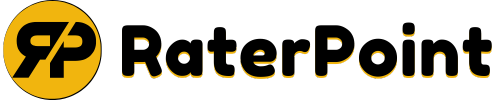How to Reset Windows 11 PC Without Losing Data?
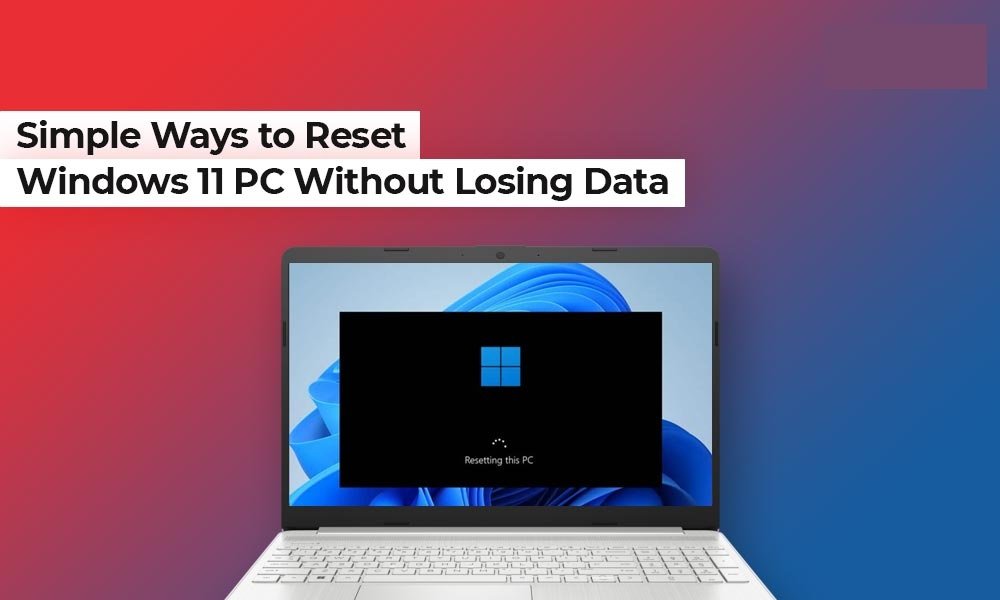
The latest Windows 11 OS is known for several features, including a modern & centered design, improved productivity, enhanced security, and more. However, like other operating systems, Windows 11 sometimes runs into issues such as low performance, software glitches, corrupted files, or even malware infections.
If you ever encounter such issues, resetting your Windows 11 PC can be an easy and quick workaround. Many users, however, hesitate to reset the device as it may cause loss of important photos, videos, documents, and other stored files.
Fortunately, Microsoft provides an option in Windows 11 that can help you reset your PC without deleting your personal data. This feature can refresh your system, fix performance issues, and resolve errors while keeping your files safe.
In this article, we’ll discuss step-by-step methods on how to reset a Windows 11 PC without losing data. So, keep reading this article to know in detail!
When Should You Reset a Windows 11 PC?
Resetting is somehow helpful in different circumstances. It is important to understand when you may need to reset your computer. Some probable reasons include:
- Slow Performance: If your device is lagging or not working as expected due to junk files, corrupted system settings, or any other reason, resetting can be the best troubleshooting.
- Frequent Errors or Crashes: When your PC keeps freezing, crashing, or displaying error messages, a reset can help you fix such issues easily.
- Malware or Virus Infection: Malicious programs like viruses or malware can damage your system files. A reset can remove such malicious threats even if an antivirus tool fails.
- Corrupted System Files: Damaged or missing Windows files can disrupt your PC’s functionality. Resetting restores them to default.
Read Also: How Much Power Does a Gaming PC Use?
Things to Do Before Resetting Windows 11
Resetting gives your system a fresh start – just like reinstalling the OS. Before you proceed to reset your Windows 11 PC, it’s always wise to take precautions. This includes:
- Backup Your Data: Create a backup of all your important files and folders using cloud tools (OneDrive, Google Drive, Dropbox), external hard drives, or Windows built-in backup utilities.
- Sync Your Settings: Make sure you’re signed into a Microsoft account so your settings and preferences can be synced across devices.
- Disconnect External Devices: Remove all the unnecessary external devices, such as USB devices, printers, etc., from your PC to avoid complications during reset.
- Charge Your Laptop: If you have to reset your Windows 11 laptop, make sure it’s fully charged or plugged into power to prevent interruptions.
Understanding Different Options While Resetting Windows 11
When you proceed with your Windows 11 PC reset, it will ask you to select one of the two options:
Keep my files:
- This allows you to keep all your personal files, such as documents, pictures, and videos, intact on your device and removes apps and settings.
- This option is best for fixing performance issues without losing important data.
Remove everything
- This option removes all your files, settings, and applications.
- Use this option when you are planning to sell, donate, or recycle your computer.
Since this guide explains how to reset a Windows 11 PC without losing data, we’ll focus on the “Keep my files” option.
Quick Methods to Reset Windows 11 PC [Without Losing Data]
Now that you are familiar with the different options that come up while resetting your Windows 11 device, it’s time to begin the reset process. You can choose any of the following methods to reset your Windows PC:
Method 01: Use Windows Settings
Windows’ built-in Settings app allows you to directly reset your Windows 11 PC. This method is user-friendly, requires no technical knowledge, and allows you to refresh your system in just a few steps. All you have to do is:
- Press the Windows + I keys to launch the Settings app.
- Go to System, select Recovery.
- Now, locate the Reset this PC option under the “Recovery options” section. Click the Reset PC button.
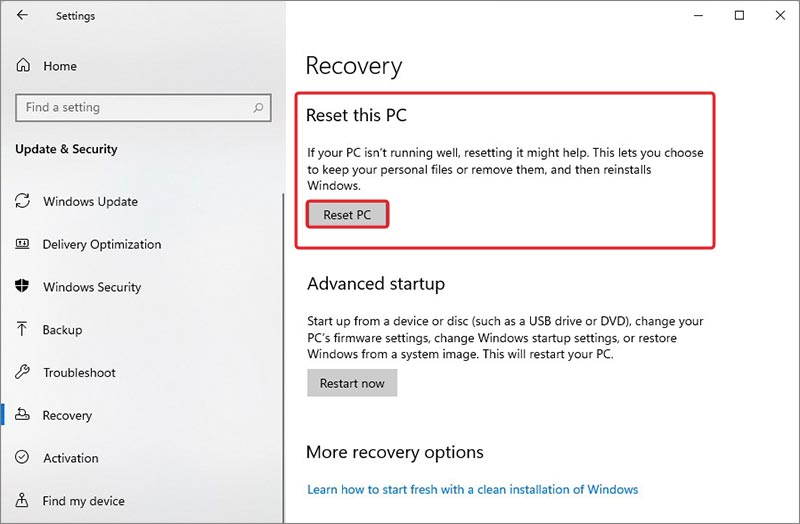
- When a pop-up window with two options: Keep my files and Remove everything appears on your screen, select Keep my files.
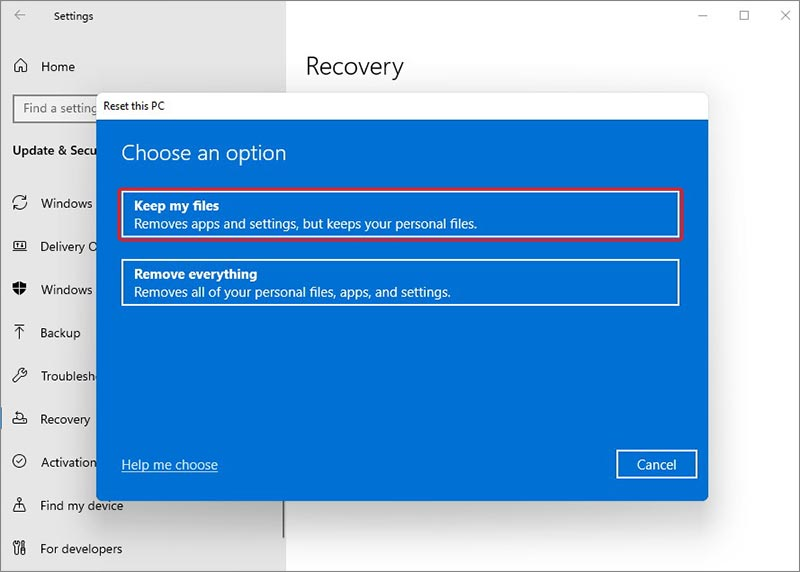
- From the next dialogue box, select either Cloud download or Local reinstall option. These functions help in:
- Cloud download: Downloads the latest Windows 11 image from Microsoft servers (requires internet).
- Local reinstall: Reinstalls Windows from files already present on your PC (faster but may not fix severe issues).
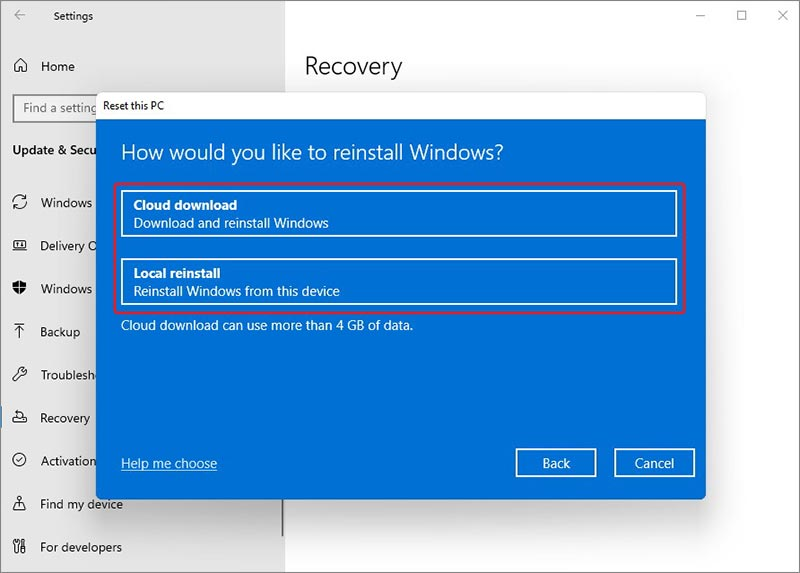
- Go through the on-screen instructions and click Next from the Additional Settings dialogue box.
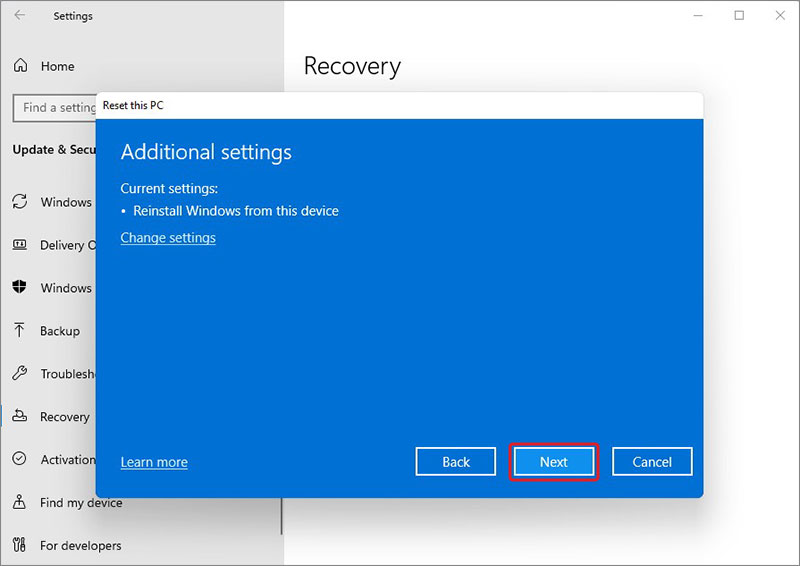
- Lastly, click Reset and wait till the process completes. This may take anywhere from 30 minutes to 2 hours, depending on your system speed.
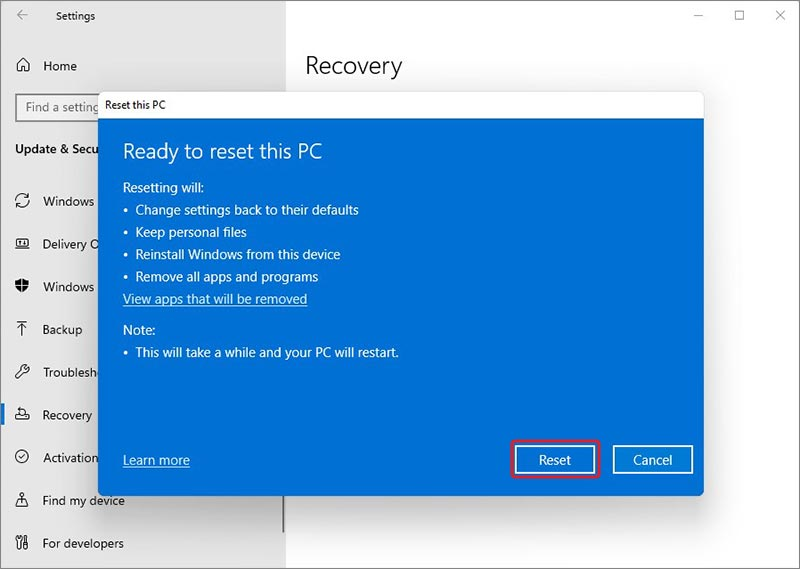
Once your PC is reset, Windows 11 will be refreshed, and all the stored files and folders will remain intact.
Method 02: Use Advanced Boot Options to Reset Windows 11
If your PC is still crashing or won’t start properly, try resetting it using the advanced startup environment. For this:
- Firstly, restart your PC while it’s booting. Press and hold the Shift + F8 keys or hold Shift while clicking the Restart option.
- Now, go to Troubleshoot from the options screen and then select Reset this PC.
- Follow the steps as mentioned in Method 1, ensuring you select the Keep my files option (when asked).
This method is particularly useful when you cannot access Windows normally.
Data Loss During Windows 11 Reset: Recover it Easily
Although Windows 11 offers the “Keep my files” option during the OS reset process, sometimes things may not go as expected. Instances may occur when your files get deleted from your Windows 11 PC.
This happens due to various reasons, including corrupted partitions, system errors during reset, etc. If you find any important file missing from your device after a reset, don’t panic – your data may still be recoverable.
One of the trusted solutions to recover lost files on Windows devices is via using professional data recovery software like Stellar Data Recovery Professional. This all-in-one tool is designed to recover lost or deleted files of various types, including photos, videos, documents, emails, and many more. The software is compatible with restoring files lost from any internal or external storage devices, including HDDs, SSDs, and more.
How to recover lost files after a Windows 11 PC reset using this professional data recovery software:
Step 1: Download and install the Stellar Data Recovery Professional software on your Windows 11 PC.
Step 2: Launch the software and from the homepage, select the type of files you want to recover. Click Next to continue.
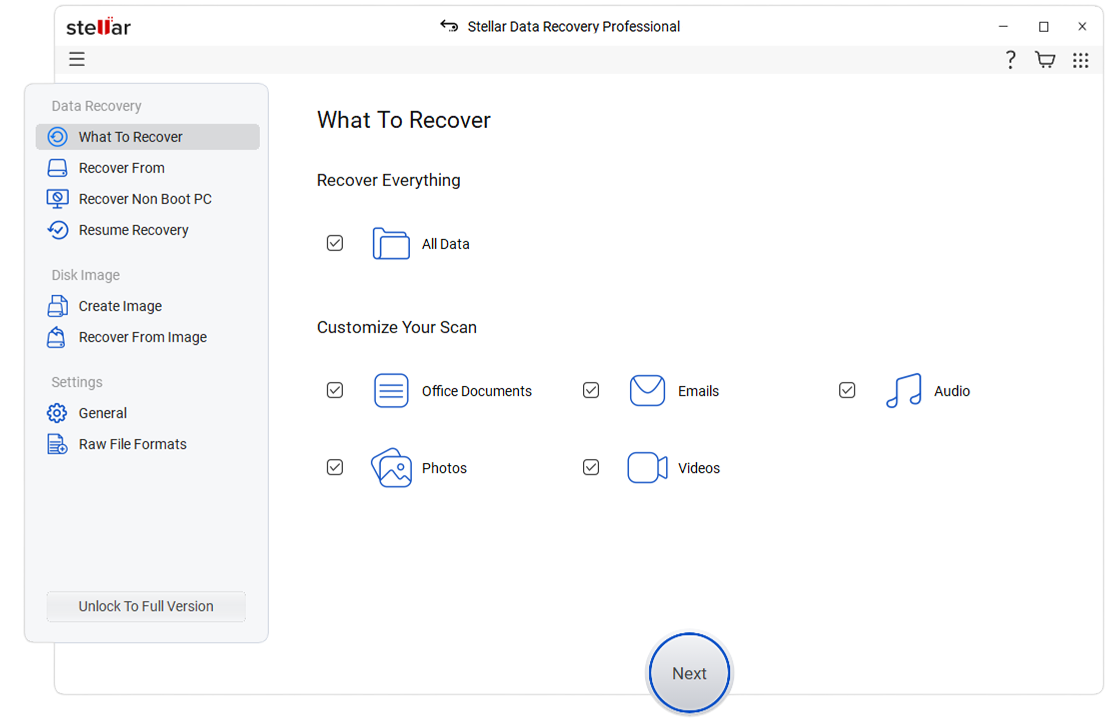
Step 3: Choose the location (drive or folder) where the files were stored and click Scan.
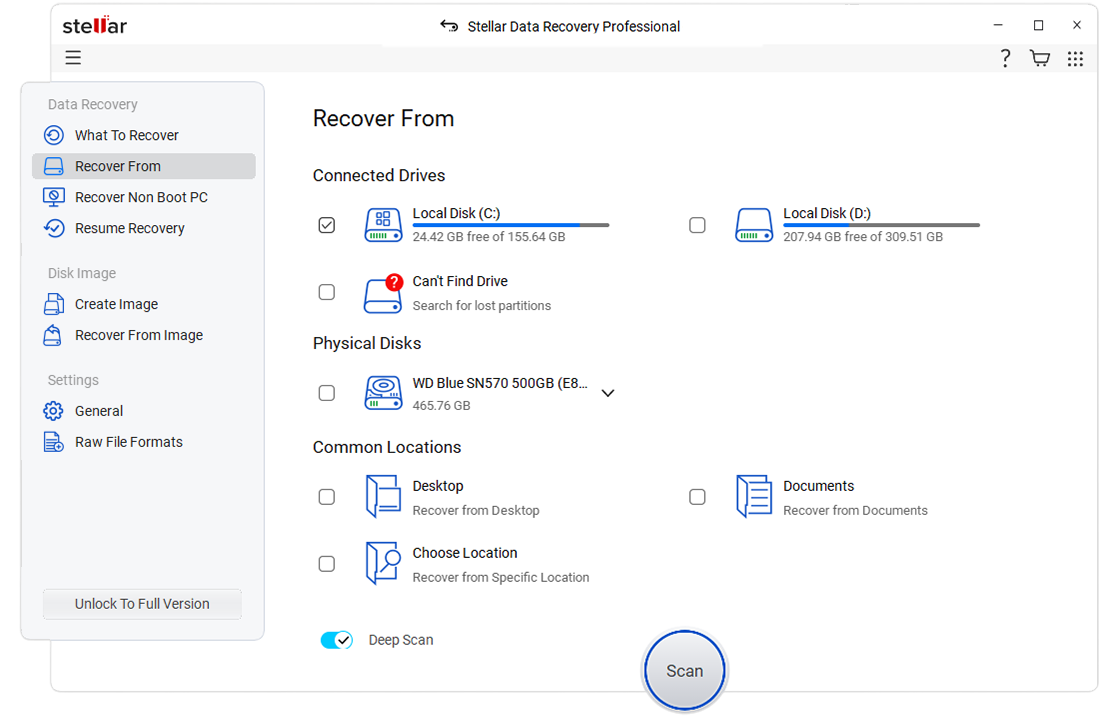
Step 4: Once the scan completes, preview the recoverable files and select the file(s) you want. Click Recover to save the selected ones to a safe location on your PC.
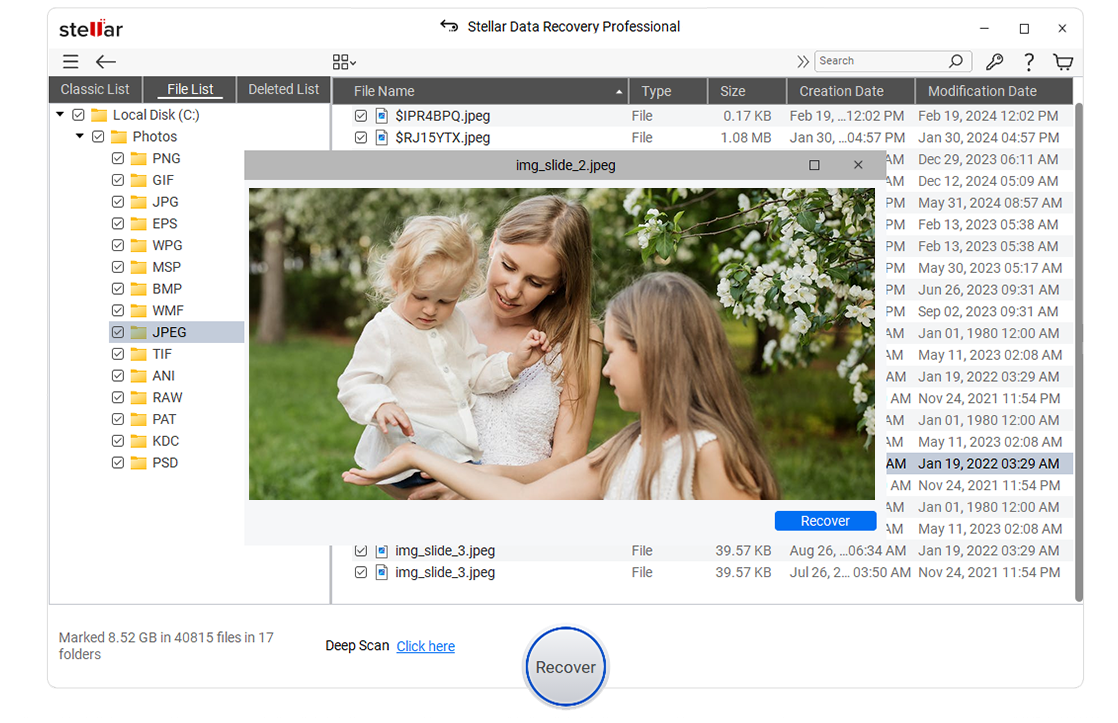
By using Stellar Data Recovery Professional, you can significantly increase your chances of getting back valuable data lost during a Windows 11 reset, ensuring peace of mind and minimal disruption.
Additional Post-Reset Steps to Consider
Once your Windows 11 PC is successfully reset, you should:
- Reinstall Applications: Download and reinstall all the required apps, such as browsers, office software, and communication tools, from reliable sources.
- Restore Backups: Restore files from external storage or cloud backup that you’ve backed up earlier (if needed).
- Update Windows: Make sure your device OS is up-to-date. For this, go to Settings > Windows Update and install pending updates.
- Install Drivers: Ensure graphics, audio, and network drivers are updated. You can use Device Manager or the manufacturer’s website to install drivers.
Conclusion
Resetting your Windows 11 PC without losing data may seem challenging, but it is quite easy. This process helps you in fixing system glitches and removing unwanted applications while keeping your personal files safe. Always remember to back up important data before resetting, as no method is 100% risk-free. Moreover, if you find any file missing from your device after a reset, use a third-party professional data recovery software such as Stellar Data Recovery Professional to get your lost or deleted files back.