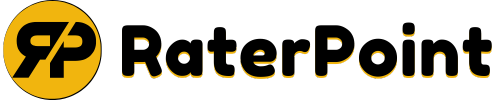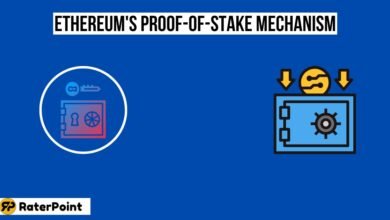How to Upload Crypto Data CSV Files to Portfolio Visualizer

Looking to track, analyze, and optimize your cryptocurrency investments? You’re not alone. As crypto continues to dominate headlines, understanding how these assets integrate into diversified portfolios has become a priority for financial analysts, portfolio managers, and crypto enthusiasts.
That’s where Portfolio Visualizer comes in. Known for its robust portfolio analysis and optimization tools, Portfolio Visualizer helps investors evaluate assets, explore diversification, and improve decision-making. The best part? It supports custom crypto data uploaded through CSV (comma-separated values) files.
This guide will provide you through every step of uploading cryptocurrency data to Portfolio Visualizer, from preparing your CSV file to analyzing results. Whether you’re new to the tool or revisiting its functionalities, this post simplifies the process to ensure you can incorporate crypto seamlessly into your portfolio.
In this post, we will learn in detail about How to Upload Crypto Data CSV Files to Portfolio Visualizer
What is a Portfolio Visualizer?
Portfolio Visualizer is a comprehensive online platform designed for asset analysis. It allows users to conduct backtests, optimize portfolios, run simulations, and even explore asset correlations. What makes it particularly appealing is its flexibility—you can analyze a mix of traditional investments like stocks and bonds or integrate alternative assets like cryptocurrency.
For crypto enthusiasts, this tool can highlight how Bitcoin, Ethereum, or other digital currencies perform within a diversified portfolio. It can also evaluate metrics such as returns, risk, Sharpe Ratio, and drawdowns.
Also Read: How to Calculate 10x in Crypto?
Why Analyze Crypto Data?
The crypto market is highly dynamic. Its high volatility introduces both opportunities and challenges for portfolio managers. Incorporating crypto into your portfolio analysis can provide valuable insights into its risk-reward dynamics and help refine long-term strategies.
By uploading crypto data via CSV files, you gain the flexibility of comparing crypto with traditional asset classes, adjusting allocations, and visualizing how it fits into your broader investment goals.
Preparing Crypto Data CSV Files

Before uploading data to Portfolio Visualizer, the first task is to prepare your cryptocurrency CSV file. This involves following specific formatting requirements, collecting accurate data, and ensuring the data is cleaned up properly.
1. Understanding CSV Format Requirements
Portfolio Visualizer expects CSV files in a specific format to upload your crypto data successfully. Here’s what you need to know:
- Column Headers: Include columns for dates, asset names or tickers (e.g., BTC-USD), and returns.
- Date Format: A date in the format “MM/DD/YYYY” is required.
- Return Data: Data should generally be in percentage return format (e.g., -0.52%, 1.45%). Conversions may be required for raw price data.
Example CSV structure for BTC and ETH returns:
| Date | BTC-USD | ETH-USD |
| 01/01/2023 | 0.20% | 0.35% |
| 01/02/2023 | -0.12% | 0.05% |
2. Obtaining Crypto Data
You’ll need to source reliable and up-to-date cryptocurrency data. Popular platforms include:
- CoinGecko: Free and comprehensive historical price data.
- Binance: Download trading data directly from your account.
- Yahoo Finance: Access crypto prices by searching specific tickers (e.g., BTC-USD).
Most platforms allow you to export historical data as a CSV file download prices for the date range relevant to your portfolio analysis.
More Explore: How to Choose the Best Time Frames for Crypto Trading?
3. Processing and Cleaning Data
Before uploading the CSV, process it to meet the Portfolio Visualizer’s requirements. Key processes include:
- Convert Prices to Returns: Calculate daily percentage changes to transform price data into return data. Excel formulas like `=(Price Today – Price Yesterday) / Price Yesterday` can automate this step.
- Uniform Date Format: Ensure all dates are consistent with MM/DD/YYYY formatting.
- Remove Missing Data: Delete incomplete rows or replace missing values with average returns to maintain data accuracy.
- Deduplicate Entries: Ensure no duplicate rows exist, as these can cause errors during upload.
Logging into Portfolio Visualizer
Creating an Account
If you don’t already have a Portfolio Visualizer account, creating one is straightforward. Head to Portfolio Visualizer’s website and click “Sign Up.” You can access many features for free, though premium options may unlock additional tools.
Navigating to the Upload Feature
Once logged in, use the navigation bar to locate the relevant feature. To upload custom crypto data, you’ll likely use the Backtest Portfolio or Asset Correlations modules. Look for “Custom Data Series” or similarly labeled sections where you can introduce your data.
Uploading CSV Files
Accessing the File Upload Option
Navigate to the “Custom Data Input” or “Upload CSV File” button, which will allow you to import your file.
Uploading the CSV File
Follow these steps:
- Click “Upload File.”
- Select your prepared crypto data CSV file.
- Validate the format. Portfolio Visualizer will flag errors if the file doesn’t meet requirements (e.g., incorrect column headings or missing entries).
Assigning Labels and Settings
After successfully uploading, assign recognizable labels or tickers to your crypto data (e.g., “BTC Returns” or “ETH Returns”). Specify timeframes and frequencies (e.g., daily, monthly) to align the data with other portfolio elements.
Common Errors and Troubleshooting
Even with the best preparation, errors or issues may arise during the upload process. Here’s how to address them:
- Column Naming Errors: Ensure your CSV headers match the required format. For instance, use “Date” instead of “Time.”
- Invalid Date Formats: Fix date formats to YYYY-MM-DD in your original CSV file.
- Missing Data: If highlighted, carefully fill gaps or remove incomplete rows to maintain accuracy.
- File Size Restrictions: If your file exceeds size limits, try splitting it into smaller chunks.
Portfolio Visualizer will guide you toward fixing errors before the final upload.
Analyzing the Data

Integrating Crypto with Traditional Assets
With your crypto data uploaded, combine it with traditional assets. Test how crypto affects overall risk, return, and diversification benefits. For example, you can analyze a 5% allocation to Bitcoin within a stock-bond portfolio.
Performing Backtests and Simulations
Take advantage of Portfolio Visualizer’s features, such as:
- Backtesting: Evaluate past performance metrics (e.g., Sharpe Ratio, maximum drawdown).
- Monte Carlo Simulations: Generate hypothetical outcomes to assess future performance in various market conditions.
Visualizing Results
Visual tools like pie charts, line graphs, and heatmaps bring your portfolio insights to life. For crypto enthusiasts, these visualizations clarify trends and highlight crypto’s potential impact. Customize charts to focus on areas that matter most to your analysis.
Exporting and Sharing Results
Once your crypto portfolio data is successfully uploaded, Portfolio Visualizer produces actionable insights and visualizations. Now, it’s time to share or store your findings.
Downloading Reports
Export detailed reports of your portfolio analysis directly from Portfolio Visualizer. Use these reports for professional reviews, client meetings, or personal tracking. Options include PDF and Excel exports.
Sharing with Others
Portfolio Visualizer allows seamless sharing via download links or cloud storage integrations like Google Drive. Ensure collaborators or team members can access the insights effortlessly.
Tips and Best Practices for Using Portfolio Visualizer
Make the most of your Portfolio Visualizer experience with these expert tips:
Regular Updates
The crypto market moves quickly. Regularly update your CSV files to include recent data for accurate analysis.
Backup and Storage
Always keep backup copies of your original CSV data. Use cloud storage for easy access anywhere.
Adapting to Market Volatility
Given the inherent volatility in crypto markets, Portfolio Visualizer’s stress-testing features can be used to evaluate risk under different scenarios. This allows for better-informed decisions and strategy refinements.
FAQs
How do I get a CSV file from Crypto?
To get a CSV file, log in to your crypto exchange account. Look for a download or export option for transaction history. Save the file as a CSV to use it elsewhere.
How do I upload crypto CSV to TurboTax?
Open TurboTax and go to the income section to add transactions. Select cryptocurrency and upload your CSV file from your exchange. TurboTax will then analyze the data for tax filing.
Does Portfolio Visualizer account for dividends?
Yes, Portfolio Visualizer includes dividends in its return calculations. You can input dividend-paying assets to see how earnings grow. This helps understand total returns over time.
Does Portfolio Visualizer include fees?
Portfolio Visualizer allows you to account for management and trading fees. You can enter estimated fees to see the impact on performance. This ensures your analysis reflects realistic investment expectations.
What are the Best portfolio analysis tools?
Some great tools include Morningstar, Portfolio Visualizer, and Personal Capital. These tools help understand asset performance and improve diversification. Use them to create more brilliant investment portfolios efficiently.
Conclusion
Integrating cryptocurrency into portfolio analysis has never been easier. By uploading crypto data to Portfolio Visualizer, you can make well-informed, data-driven decisions and uncover actionable insights. Start by preparing your crypto data, closely follow the upload instructions, and unlock results that empower your financial decisions.
Take the next step in simplifying crypto data visualization, portfolio diversification, and efficient analysis. Transform raw cryptocurrency data into actionable strategies today.